Here, I am going to tell you some tips to boost yor system or laptop speed and decrease the boot time.
There are many blogs deal with this subject and so I am going to do this in simple way and in brief and clear explanation.
1.FREE UP SPACE
Always make sure that your system have a sufficient space free. Because as the memory gets full, the system gets hang and slow. You can delete the movies or such unwanted files after watching it, which consumes large size. For laptops better prefer an external hard disk which is available from small sizes and low price. A 500GB ext HDD is best for low budget users and free up system memory. Which intern increase your system speed.
2.UNINSTALL UNWANTED PROGRAMS
If you have installed lots of programs which you need some time and not now. You better to uninstall that and reinstall when you needed. At the time you download every program, try to download that in .exe file and keep that file for furthur use in future. And uninstall the programs you dont needed. Be sure that you know exactly what you are uninstalling, because the file you are uninstalling may be the sub program of a program you needed.
To uninstall a program in win8
control panel--> programs-->uninstall a program
3.FREE UP RECYCLE BIN
If the recycle bin is filling with files, that too affect your system speed. So empty your recycle bin regularly. Otherwise if you are deleting a file and you sure that you don't need that file anymore, then "shift+del" will permanently delete the file without going to recycle bin.
4.PREFER THE DOWNLOAD SPACE IN E
This means you try not to download the files in local disk C. Because space filling in C will reduce speed.
5.DELETE TEMP FILES
There are files in c which are no longer needed by you and it consumes space. To delete this,
open run command,
start+R will open run command in win8. then type the following words on the screen one by one.
"temp" : Type this in run command and press enter. Then delete all the files you see in that folder. Do the same step with, "%temp%" and "prefetch"
6.REMOVE INTERNET CACHE
Remove cache and history by(in win8),
Control panel-->network and internet-->internet options-->delete browsing history and cookies
Then select "settings" from it. -->view files.
Then select all files and delete.
7.SERVICE SYSTEM IN REGULAR INTERVALS
System may hang and heats up fast when there are many dirt in system. A service would solve that and speed up your system and solve the over heating.
8.SECURE YOUR SYSTEM WITH AN ANTIVIRUS PROTECTION.
Protecting with an antivirus which will help to remove the junk and spam files which slows down the sysytem.
9.AVOID MULTIPLE PROTECTION
Don't activate more than one protection at a time. It will not protect you more but slows down your system.
10.DISK CLEN UP AND DEFRAGMENTATION
Disk clean up means that the disk will search for errors and files which causes problems and it solve that. In win8 just search for "disk clean up" and select the drive for clean up and follow instructions.
Defragmenting means the files are sorting in order and it helps to identifications of files by system easy and thus the speed also increases. To do this in win8 jus search defragment and select the drive you wanted to defrag. In win8, you don't need to do defragmentation if the fragmentation done for the disk is below 10%. In other OS as you enter the defragmentation page, there will be an option of "deragment" and click that.
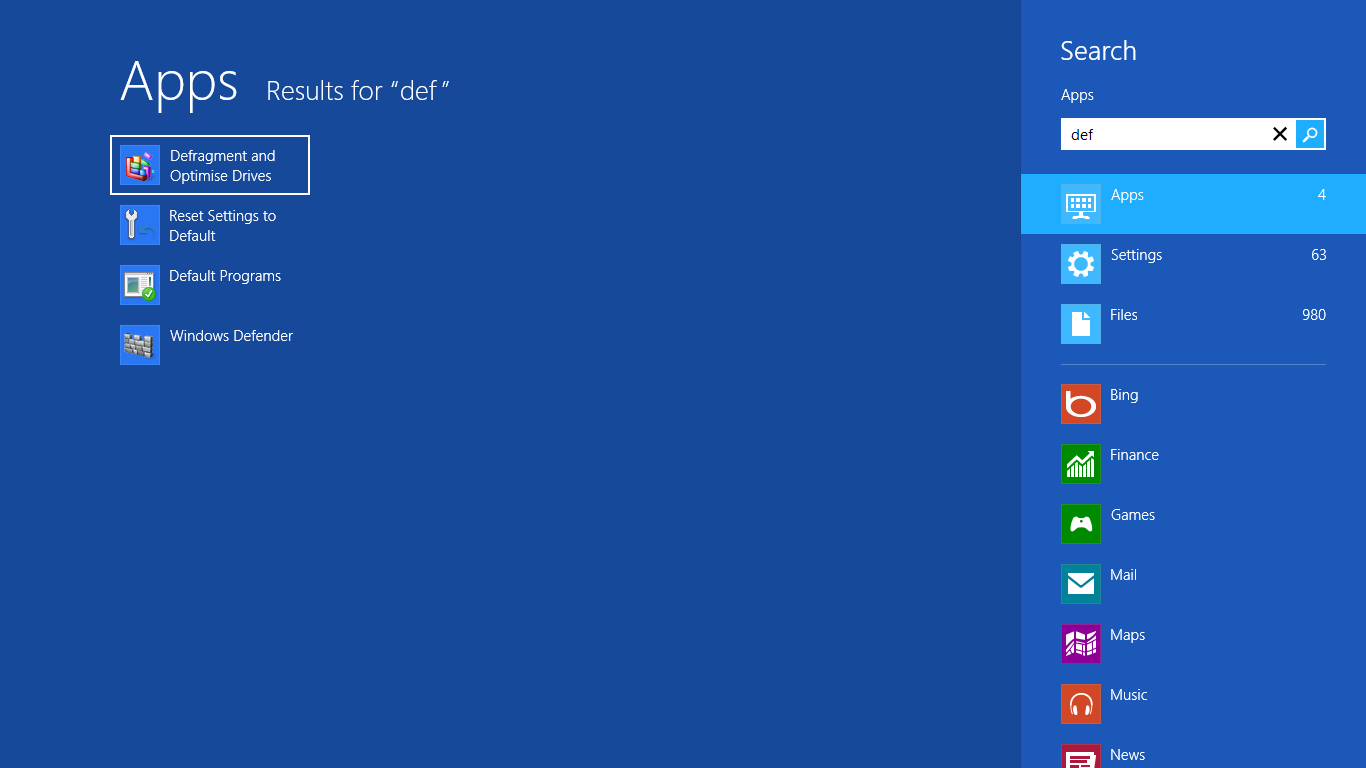.png)
11.DELETE THE PROGRAM FILES OF AN UNINSTALLED PROGRAM
If you uninstall a program, it only removes the software and the program files still be there. To delete these files use the software from the link
C Cleaner
Mirror link
12.DELETE DUPLICATE FILES
You may have copied many of your files in various folders and even you will not remember that. This files will consume large space and slows down your system.
To delete the duplicate files, use the program from given link here
Mirror link 1
Mirror link 2
Mirror link 3
Mirror link 4
13.END BACKGROUND PROCESSE
Even you close some programms, they will run in background. To close these programs, use taskmanager, even some programs will run in background. To close this there will a small arrow in the right bottom of your system screen. Click on that and right click on the apps and close them.
check on the image in right bottom.
14.DISABLE BOOT IMAGE
Disabling boot image will boost boot time.
For this, either search "system configuration" in win8, or using run command by "start+R" and then type "msconfig" there and press enter.
In the opened diologue box, switch to boot option and tick on the "no gui" column as shown in fig.
15.DISABLE START UP PROGRAMMS
In the same way shown above, open system configuration diologue box and under "startup" option click on task manager.
and select the application and disable it. It will help to improve a lot boot time for fast boot up.
OR it can also be done by this method. In run command type "taskmgr", or simply searching taskmanager in win8. On the opening diologue box disable the programs under start up option.
16.DISABLING SERVICESS
In the same way above,open system configuration window, and under the services section, dont select disable all because the services like audio, brightness adjuster,etc lies in this. So by deep scan, uncheck he items you dont need.
By doing this the performance will be high.
17.REMOVING SOME FONTS
The system would be come with more than 200 fonts installed by default. Removing some unwanted fonts will increase space and speed. For this go to control panel.
In control panel-->appearance and personalisation-->Fonts
and select the unwanted fonts and delete them.
18.DISABLING SOME ANIMATIONS.
System shows animation in every second you run your system. Disabling some of them will boost your system. For this, type "SystemPropertiesAdvanced" in run command.
In the opened tab select "Performance" option under "advanced option"
and uncheck the options as I did on the photo below
19.MAKING BOOT PRIORITY
When you power on your device press the key assigned for the boot option for your system which should be shown on the screen.
Then under boot option, make your 1st preference "Hard drive" and save and exit. It will help to fast boot your system.
20.HACKING REGISTRY
Just download the file given below and open it. It will add hacked options to your registry. Download the file from here registryspeed
21.PROTECT WITH SYSTEM MECHANIC
System mechanic will check the errors and it helps to clear it. The cracked version of it is in the following link sm vishal
22.BY CHANGING OS
The windows8 is much faster than older versions. So upgrading the os improves the performance.
There are many blogs deal with this subject and so I am going to do this in simple way and in brief and clear explanation.
1.FREE UP SPACE
Always make sure that your system have a sufficient space free. Because as the memory gets full, the system gets hang and slow. You can delete the movies or such unwanted files after watching it, which consumes large size. For laptops better prefer an external hard disk which is available from small sizes and low price. A 500GB ext HDD is best for low budget users and free up system memory. Which intern increase your system speed.
2.UNINSTALL UNWANTED PROGRAMS
If you have installed lots of programs which you need some time and not now. You better to uninstall that and reinstall when you needed. At the time you download every program, try to download that in .exe file and keep that file for furthur use in future. And uninstall the programs you dont needed. Be sure that you know exactly what you are uninstalling, because the file you are uninstalling may be the sub program of a program you needed.
To uninstall a program in win8
control panel--> programs-->uninstall a program
3.FREE UP RECYCLE BIN
If the recycle bin is filling with files, that too affect your system speed. So empty your recycle bin regularly. Otherwise if you are deleting a file and you sure that you don't need that file anymore, then "shift+del" will permanently delete the file without going to recycle bin.
4.PREFER THE DOWNLOAD SPACE IN E
This means you try not to download the files in local disk C. Because space filling in C will reduce speed.
5.DELETE TEMP FILES
There are files in c which are no longer needed by you and it consumes space. To delete this,
open run command,
start+R will open run command in win8. then type the following words on the screen one by one.
"temp" : Type this in run command and press enter. Then delete all the files you see in that folder. Do the same step with, "%temp%" and "prefetch"
6.REMOVE INTERNET CACHE
Remove cache and history by(in win8),
Control panel-->network and internet-->internet options-->delete browsing history and cookies
Then select "settings" from it. -->view files.
Then select all files and delete.
7.SERVICE SYSTEM IN REGULAR INTERVALS
System may hang and heats up fast when there are many dirt in system. A service would solve that and speed up your system and solve the over heating.
8.SECURE YOUR SYSTEM WITH AN ANTIVIRUS PROTECTION.
Protecting with an antivirus which will help to remove the junk and spam files which slows down the sysytem.
9.AVOID MULTIPLE PROTECTION
Don't activate more than one protection at a time. It will not protect you more but slows down your system.
10.DISK CLEN UP AND DEFRAGMENTATION
Disk clean up means that the disk will search for errors and files which causes problems and it solve that. In win8 just search for "disk clean up" and select the drive for clean up and follow instructions.
Defragmenting means the files are sorting in order and it helps to identifications of files by system easy and thus the speed also increases. To do this in win8 jus search defragment and select the drive you wanted to defrag. In win8, you don't need to do defragmentation if the fragmentation done for the disk is below 10%. In other OS as you enter the defragmentation page, there will be an option of "deragment" and click that.
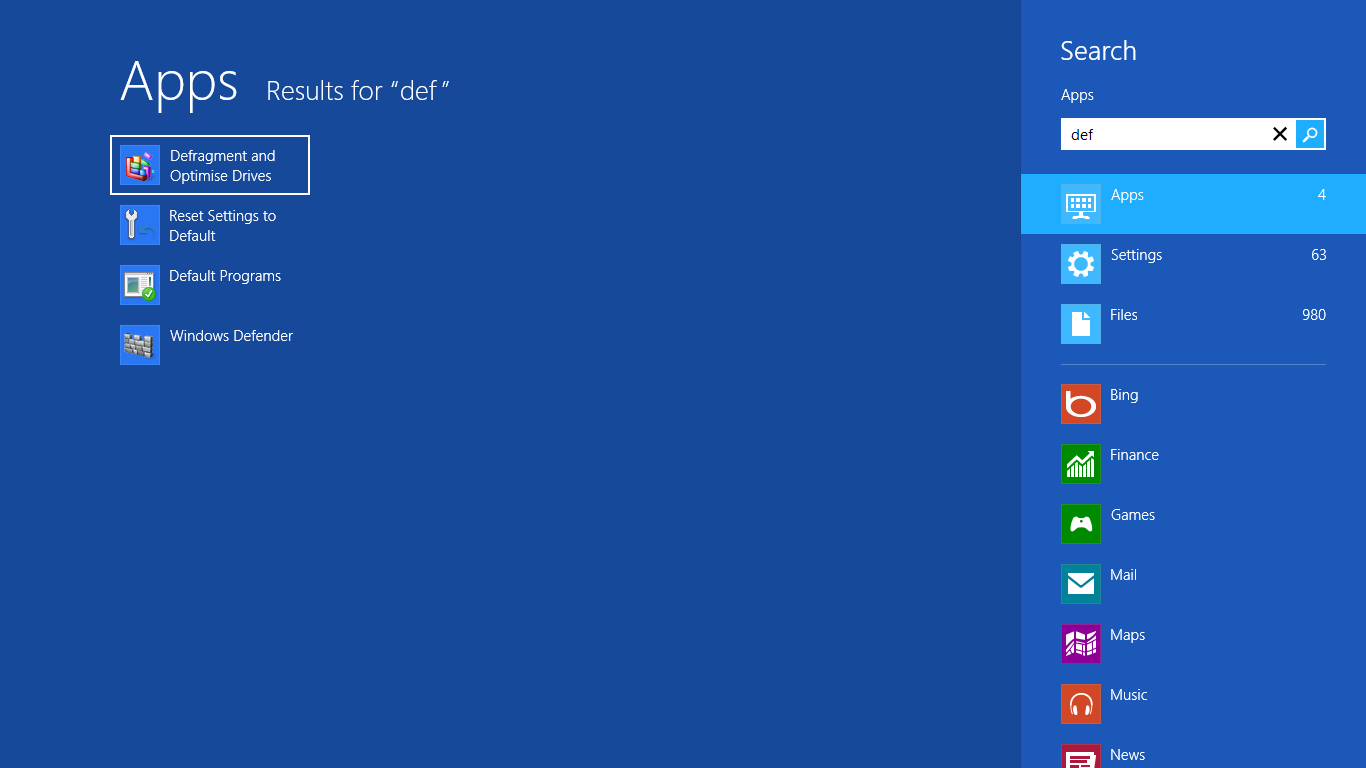.png)
11.DELETE THE PROGRAM FILES OF AN UNINSTALLED PROGRAM
If you uninstall a program, it only removes the software and the program files still be there. To delete these files use the software from the link
C Cleaner
Mirror link
12.DELETE DUPLICATE FILES
You may have copied many of your files in various folders and even you will not remember that. This files will consume large space and slows down your system.
To delete the duplicate files, use the program from given link here
Mirror link 1
Mirror link 2
Mirror link 3
Mirror link 4
13.END BACKGROUND PROCESSE
Even you close some programms, they will run in background. To close these programs, use taskmanager, even some programs will run in background. To close this there will a small arrow in the right bottom of your system screen. Click on that and right click on the apps and close them.
14.DISABLE BOOT IMAGE
Disabling boot image will boost boot time.
For this, either search "system configuration" in win8, or using run command by "start+R" and then type "msconfig" there and press enter.
In the opened diologue box, switch to boot option and tick on the "no gui" column as shown in fig.
15.DISABLE START UP PROGRAMMS
In the same way shown above, open system configuration diologue box and under "startup" option click on task manager.
and select the application and disable it. It will help to improve a lot boot time for fast boot up.
OR it can also be done by this method. In run command type "taskmgr", or simply searching taskmanager in win8. On the opening diologue box disable the programs under start up option.
16.DISABLING SERVICESS
In the same way above,open system configuration window, and under the services section, dont select disable all because the services like audio, brightness adjuster,etc lies in this. So by deep scan, uncheck he items you dont need.
By doing this the performance will be high.
17.REMOVING SOME FONTS
The system would be come with more than 200 fonts installed by default. Removing some unwanted fonts will increase space and speed. For this go to control panel.
In control panel-->appearance and personalisation-->Fonts
and select the unwanted fonts and delete them.
18.DISABLING SOME ANIMATIONS.
System shows animation in every second you run your system. Disabling some of them will boost your system. For this, type "SystemPropertiesAdvanced" in run command.
In the opened tab select "Performance" option under "advanced option"
and uncheck the options as I did on the photo below
19.MAKING BOOT PRIORITY
When you power on your device press the key assigned for the boot option for your system which should be shown on the screen.
Then under boot option, make your 1st preference "Hard drive" and save and exit. It will help to fast boot your system.
20.HACKING REGISTRY
Just download the file given below and open it. It will add hacked options to your registry. Download the file from here registryspeed
21.PROTECT WITH SYSTEM MECHANIC
System mechanic will check the errors and it helps to clear it. The cracked version of it is in the following link sm vishal
22.BY CHANGING OS
The windows8 is much faster than older versions. So upgrading the os improves the performance.
.png)
.png)
.png)
.png)
.png)
.png)
.png)
.png)
.png)
.png)
No comments:
Post a Comment